How to access hidden chrome devtools
First of all, start by using Chrome Canary to develop because by itself it will give you access to more tools than the stable version of Chrome.

Next, to unlock some hidden features from Chrome, Chrome Canary, and even Chrome Mobile Browser, you have to type “chrome://flags” in the address bar.
This will present you with a screen that shows all the available experimental features including those that are most interesting to us: the Developer Tools Experiments.
Just enable this so you can have access to new features for the Developer Tools and relaunch Chrome.
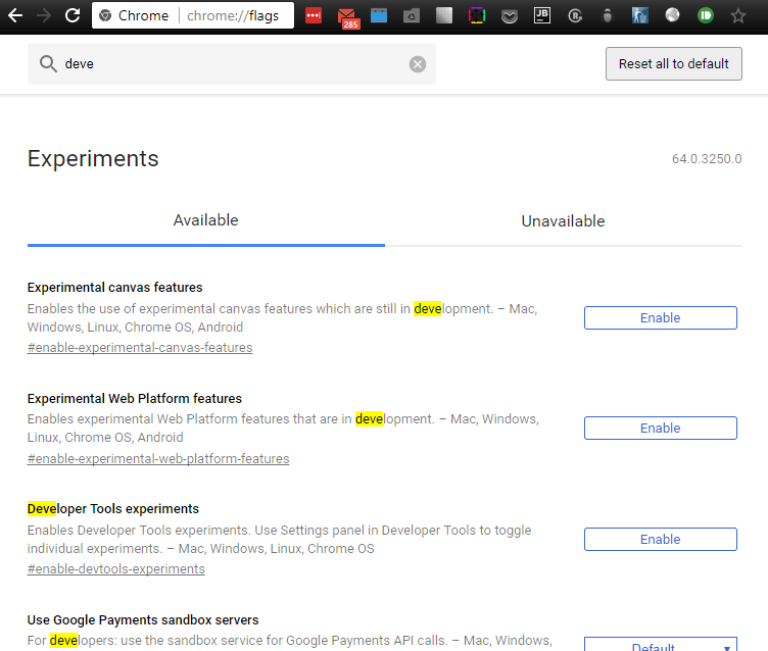
On a side note, let me warn you that in this screen you can enable some interesting features, including experimental JavaScript ones so you can start trying new features ahead. The list of available features is very extensive and I recommend that you please give it a look.
Now that you have relaunched the Chrome browser, you can open the Developer Tools and click the three dots on the top right side and select the Settings options or hit the F1 key on Windows
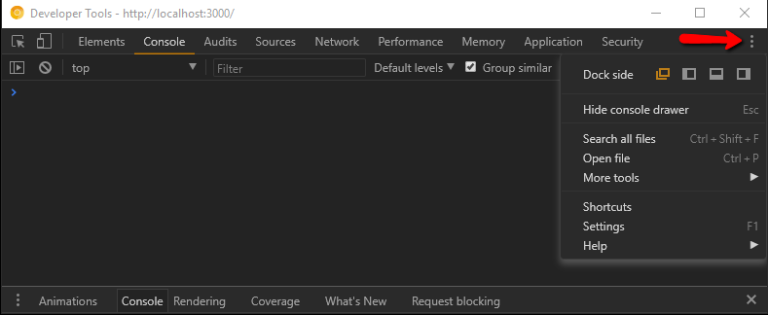
You will now have one more option on the left side: Experiments that gives you access to new experimental features.
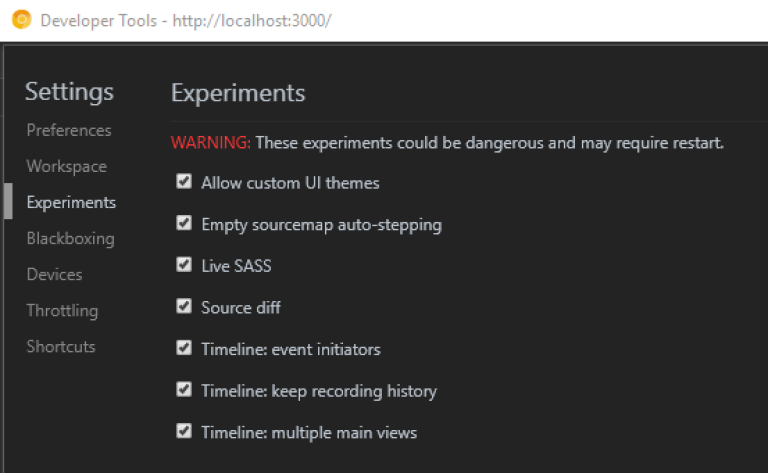
If this was not enough, there are even more hidden experiments in this area. To access them you have to hit the shift key 7 times and they will appear next to the other ones.
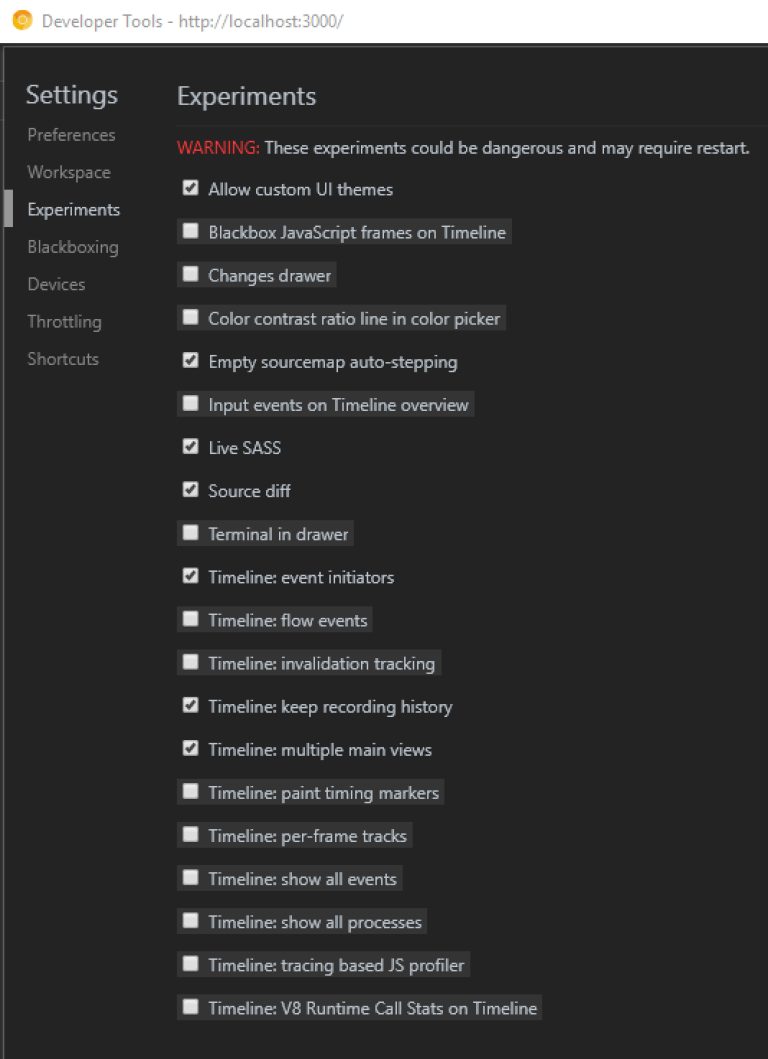
Didn’t I tell you these were great tips? Now go ahead and try them out!
I really hope this will help to make your programming easier.
Written by Paulo Miranda, Developer at 99x Europe

